Welcome to the Online Assessment Help Centre
Online Assessments allow you the convenience of taking of the test remotely from your own computer.
These assessments are proctored online, in order to ensure the integrity of the test, and also to ensure fairness for the genuine candidates who put in immense amounts of time and effort.
What is Online Proctoring
Remote Proctoring allows us to monitor your entire session using your Camera, Microphone and Browser. Your session will get recorded and analyzed, via automated and manual means to detect any fraudulent or suspicious behavior.
Candidates found practicing any suspicious activities during the test will be disqualified.
How to prepare for the test
Prepare your computer
To take this online proctored test, you must have the following:
| Machine | Only use Laptop/Desktop DO NOT use Mobile/Tablet |
| Operating system | Windows 8 or 10 Mac OS X 10.9 Mavericks or Higher |
| Video & Audio | Webcam is mandatory USB Headset with Mic is mandatory |
| RAM | 8 GB or More |
| Processor | i3 5th Generation 2.2Ghz or equivalent/higher |
| Browser | Only Google Chrome version 75 & above. No Beta versions. |
| Cookies & Popups | Cookies need to be enabled Popups need to be enabled |
| Internet Connection | Stable 2Mbps or more Try using Broadband. Avoid using unstable 3G/4G Networks. |
Check if your computer is compatible
Before you start the test, please make sure you check that your system is compatible, using this link: https://ams.hirepro.in/testcompatibility/versantcheck.html
Things to do right before the test
Select the right surroundings
- Make sure you are in a quiet room
- Make sure that no one else is present in the room
- Make sure that your phone is on silent mode
Ensure that your hardware is setup
- Make sure that your laptop/desktop is connected to the power supply and/or UPS
- Make sure that you have a stable Internet connection of 2Mbps+. Please try to use a broadband connection. Please avoid unstable 3G/4G networks.
- Make sure that your face is well-lit and clearly visible in the camera
- Make sure that you are using a USB headset with microphone for the test
Ensure that your operating system is setup
- Disable your screensaver, screen auto-lock, and display auto-sleep
- Disable anti-virus popups, and any other system popups
Things to do during the test
- Please make sure that you complete the test in a single go
- Please do not take breaks during the test
- Please make sure you are always visible in the camera throughout the test
- Please make sure you are not taking any external help throughout the test
Common issues faced during the test
I get an error saying “Device not Compatible”
This error occurs if you are using a mobile or a tablet.
Please make sure that you take the test from a laptop or a desktop.
I get an error saying “Camera/Microphone not available”
Please make sure that your Webcam & Microphone are connected properly, Also make sure that you allow access to your camera & mic as shown below.
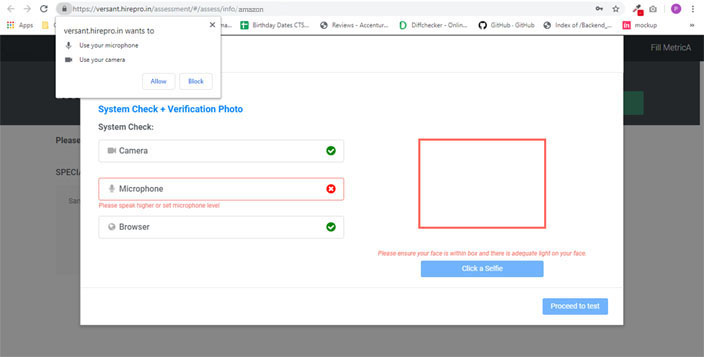
I accidentally blocked access to my Camera and Microphone
Go to: Chrome -> Settings -> Advanced Settings -> Privacy & Security-> Site Settings ->
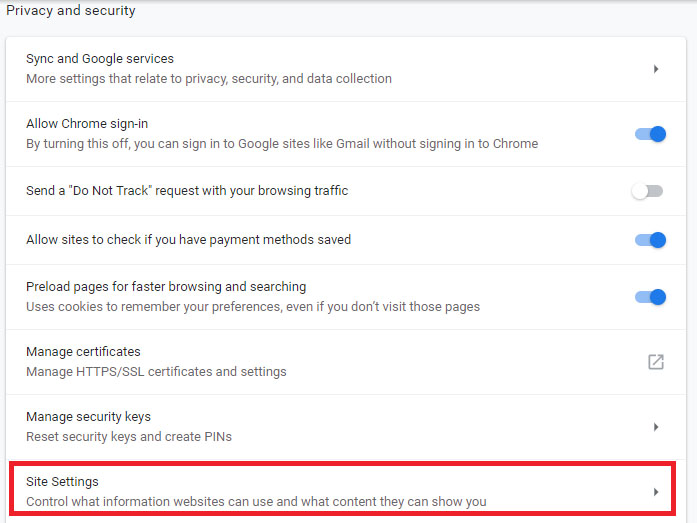
To re-allow access to Camera
Please delete the blocked site as shown below:
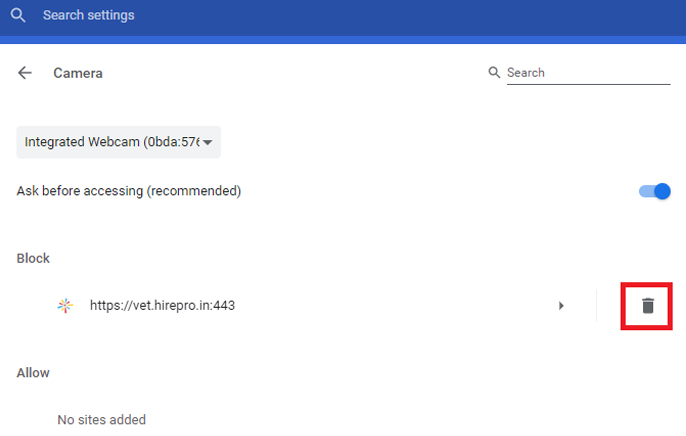
To re-allow access to Microphone
Please delete the blocked site as shown below:
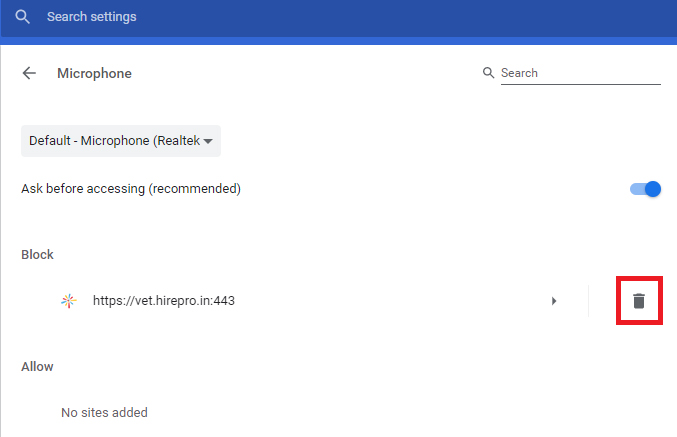
I get an error saying “Your system is too slow"
This error occurs if your RAM or Processor speed is too slow.
Please close all other applications, and restart your system. If you still see the error, then please upgrade to a faster machine.
| RAM | 8 GB or More |
| Processor | i3 5th Generation 2.2Ghz or equivalent/higher |
I get an error saying “Your Internet Connection is too slow”
This error occurs if you don’t have a stable 2Mbps+ connection.
Please check your network connection and try again. If you are using 3G/4G connection, check that the signal is strong and stable.
I get an error saying “Browser not compatible”
This error occurs if you are not using Google Chrome version 75 & above.
Please install Google Chrome Browser version 75 & above. No beta version allowed.
I get an error saying “Problem with Connection”
Check your network connection. This issue occurs when the connection is not appropriate with the bandwidth allocated with the website.
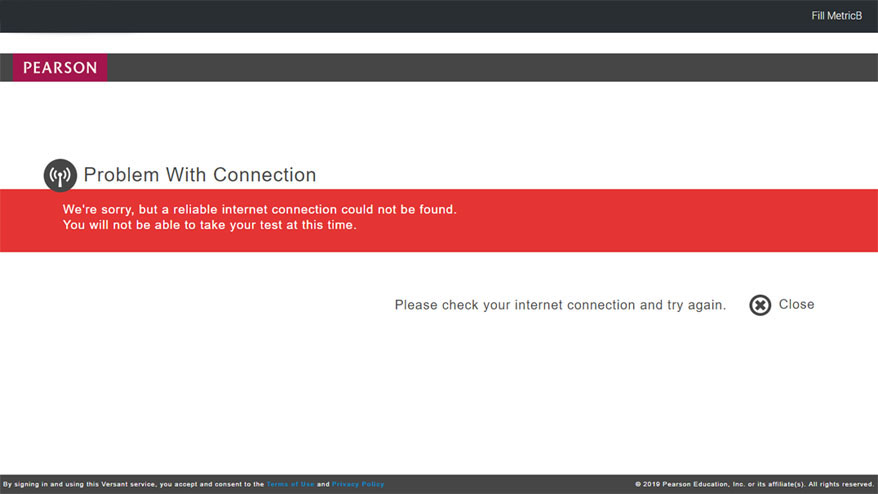
I get an error saying “Background Noise Not Ideal”
When any noise from the surrounding is audible, system might prevent you from receiving a score. Please make sure you are in a quiet place while taking the test.
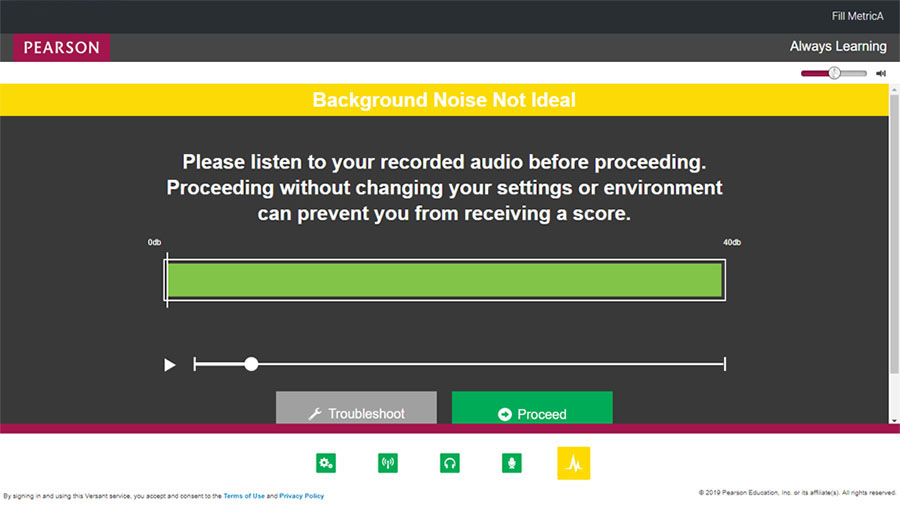
I get an error saying “Please make sure you are visible in the camera”
This error occurs if the camera is not able to see your face. Since it is a proctored test, you are required to be in front of camera throughout the test.
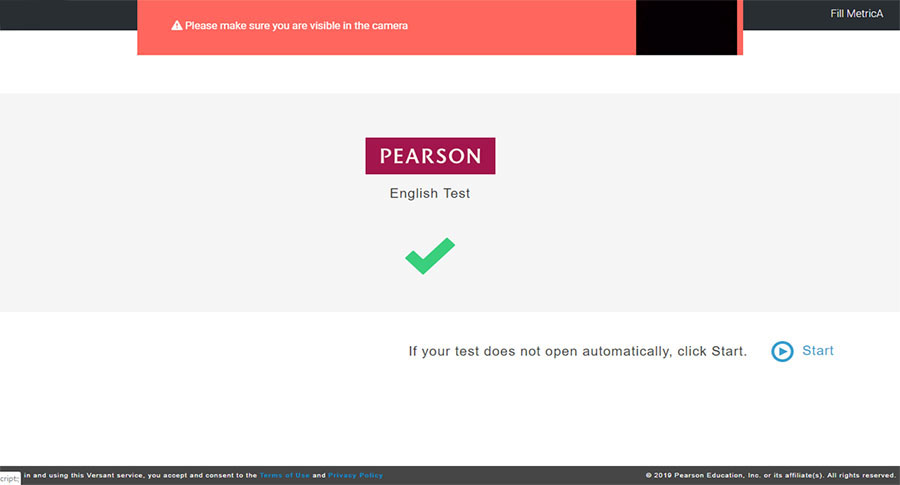
I accidentally closed my browser; my system hanged/got shutdown
If this issue happens, please access your test again using the original credentials shared with you. The test will resume from the point where it was last closed.
Note: You MUST complete the test within 24 hours of starting it.